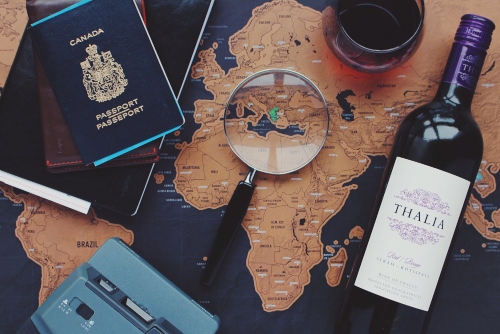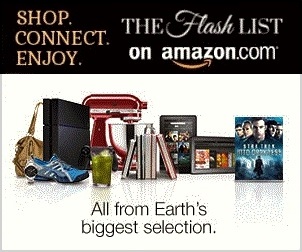Adding a photo to a picture of a movie character allows for the creation of unique, imaginative, and personalized images. The process combines creativity with technical skill to produce a memorable composition that blends two worlds seamlessly. Whether for a special occasion or simply for fun, these steps will guide the creation of a standout image.
Theory
Transforming a simple photo into a creative masterpiece requires careful attention to detail and a solid understanding of photo editing techniques. The process is more than just placing a face onto a movie character; it's about blending two images in a way that feels natural and visually appealing. By selecting the right images, ensuring they align in terms of lighting, perspective, and tone, the final result can be a captivating piece of art. With each step, the goal is to ensure that both the character and the photo complement each other, making the composition feel as if the two images were always meant to be together.
- Pick the Right Photos: Begin with a high-quality photo and select a movie character image that complements the pose or scene of the original photo. Ensuring both images are of good resolution will make the blending process easier. A sharp, well-lit image of the subject ensures that the final product doesn't appear pixelated or out of place. Similarly, the movie character image should be chosen based on factors such as background, lighting, and pose, so that the integration of both elements feels seamless and intentional.
- Pick the Right Photo Editor: Editing tools like Reface or other face-swap software for PCs offer convenient ways to merge photos. Choose a program that provides the features necessary for precise editing. When selecting a photo editor, consider the level of control it offers. Some apps provide automatic face-swapping features, while others allow for finer adjustments, giving more freedom to manipulate aspects like size, angle, and blending. A more detailed editor can result in a more polished and realistic final image.
- Mind Lighting and Shadows: Match the lighting and shadows of the photo and character image to create a consistent look. Adjusting the contrast and brightness helps create a more natural integration between the two images. Lighting is crucial in establishing a sense of depth and realism in the final composition. Ensure that the shadows in both images align in direction, intensity, and softness, as mismatched lighting can easily break the illusion and make the final image feel disconnected.
- Pay Attention to Perspective: Adjust the scale and angle of the photo to ensure it matches the perspective of the movie character image. Proper perspective creates a more realistic outcome. The relative sizes of objects in the scene should be consistent to maintain a convincing look. For instance, the position of the subject in the photo must match the line of sight or angle of the character in the movie scene. Subtle adjustments to the angle or placement of the photo can make a huge difference in the overall composition.
- Match Colors and Adjust Contrast: Modify the color balance of the photo to harmonize with the movie scene. This may involve tweaking the saturation or warmth to create a consistent tone. Matching the color temperature of both images can go a long way in making the swap feel authentic. Whether the scene is warm and golden or cool and blue, adjusting the hue and contrast of the photo ensures that it blends in seamlessly with the movie character's image. Fine-tuning these elements can elevate the realism of the final result.
- Take Time for Fine-Tuning: Carefully review the image, making adjustments to improve alignment, color balance, and details. Patience is key to ensuring a seamless and realistic final result. Once the initial edits are made, it's important to step back and look at the image as a whole. Fine-tuning small elements such as edges, shadows, or color inconsistencies will enhance the natural feel of the composition. It's easy to overlook minor imperfections, but these can often make the difference between a good and great final product.
- Maintain Realism: While the goal is to be creative, it's important to maintain a sense of realism. Ensure the proportions, lighting, and shadows align so the photo fits naturally into the character's scene. Even though the final product is a work of artistic creativity, it should still look believable. Be mindful of scale, proportions, and the way light interacts with different surfaces. A realistic composition requires more than just accurate alignment; it's about ensuring that every element in the image feels like it truly belongs in the scene.
Reface
Reface is a popular app that uses AI technology to place faces from photos onto movie characters. It is an intuitive tool that simplifies the face-swapping process, providing a fast and easy way to create a memorable image. However, while the app is user-friendly, the results can be enhanced with attention to detail in selecting both the image of the character and the source photo. The app's AI technology automatically adjusts the photo to fit the character's face, but manual adjustments can improve the final product significantly. Here's how to make the most of it:
- Install and Launch: Download Reface from the app store, install it, and open the app to begin. The app is available on both iOS and Android, ensuring wide accessibility. After installation, launch the app and familiarize yourself with the interface to ensure a smooth editing process. The app's simple layout helps make the face-swapping process intuitive, even for beginners.
- Choose a Character: Browse through the available character options and select one that fits the desired scene. The selection of characters varies, with updates being made regularly, so it's worth checking for new additions. The app offers a variety of scenes, from iconic movie characters to TV show figures, each available for use in the face-swapping process. Make sure to choose a character that aligns with the photo's style and background for a more cohesive look.
- Import the Photo: Import a photo from the gallery or take a new one using the app's camera feature. The app supports various photo formats, making it easy to use almost any image. When selecting the photo, ensure it has the appropriate lighting and clarity for the best result. High-quality photos will yield better results in the face-swapping process, as they offer more detail for the AI to work with.
- Adjust and Fine-Tune: Use the app's tools to adjust the position and alignment of the photo to fit the character's face. While the app automatically handles most of the placement, manual fine-tuning may be required to ensure the best fit. Adjusting the size, angle, and placement of the photo can help achieve a more natural look, blending the photo seamlessly into the character's image.
- Apply Effect: Once satisfied with the positioning, apply the face swap effect, which merges the photo with the character. The app processes the images and places the photo on the character's face. The AI-powered app typically does a good job of aligning the two faces, but final adjustments may still be necessary for a flawless result. Make sure to preview the final result before finalizing.
- Save and Share: After applying the effect, save the final image or share it through social media or messaging apps. Once saved, the image can be used for various purposes, whether for personal enjoyment or as a shared piece of creativity. The app also allows direct sharing, making it easy to send the final product to others.
GIMP
GIMP is a powerful tool for more detailed photo editing. It allows for greater control over every aspect of the photo manipulation process. While the software may require a bit more skill to master compared to automated apps like Reface, it provides far more flexibility and options for achieving a polished final image. The steps outlined below can help create a highly refined and personalized face-swap effect using GIMP:
- Open the Images: Open both the photo and movie character image in GIMP. This will allow for simultaneous viewing of both images and help with the editing process. With both images open, ensure they are on separate layers so that you can easily manipulate them independently. This will give you greater control when editing each image to fit together.
- Copy the Photo: Use the selection tools to isolate the portion of the photo to swap and copy it. GIMP offers tools like the Paths Tool and the Free Select Tool, which allow for precise selection of the face or any other area you want to swap. After selecting the area, copy the selection so that it can be moved onto the character image.
- Position the Photo: Paste the copied photo into the movie character image and adjust its position to fit the character's face. Paste the photo as a new layer and use the Move Tool to position it. This step requires fine adjustments to ensure that the photo aligns with the character's features in a natural and realistic manner.
- Resize for Precision: Use the resize tool to adjust the photo to match the size and angle of the character's face. This may involve rotating the photo slightly to match the character's head orientation. Adjust the proportions and angle of the face to make it fit within the character's image, keeping in mind that the character's face may not be perfectly aligned with the original photo.
- Refine the Blend: Use layer masks and the eraser tool to blend the photo smoothly into the movie character image. The eraser tool allows for the removal of any harsh edges, making the transition between the two images more natural. You can also adjust the opacity of the layer for a more seamless integration, ensuring that the face swap looks as realistic as possible.
- Fine-Tune and Save: After making the necessary adjustments, finalize the image by checking for color mismatches, lighting inconsistencies, or other imperfections. Once the image is perfect, save it in the desired file format, such as JPEG or PNG, to preserve the quality and details of the final product.
Creating a photo with a movie character requires creativity, technical skill, and patience. Using the right tools can significantly enhance the final result, whether you're using an app like Reface for quick edits or GIMP for detailed work. By following the steps outlined above, you can produce a photo that combines your creativity with the magic of cinematic characters.
EDITORIAL POLICY
The Flash List is dedicated to providing trustworthy editorial content by maintaining strict ethical standards, journalistic integrity, and credible professionalism regardless of any remuneration as working media. The Flash List is not affiliated with third-party companies mentioned and makes no endorsement or guarantee expressed or implied. The preceding article, which contains affiliated link(s) for which compensation was received, is intended for informational reference only and does not constitute advice of any kind. Moreover, a qualified professional should be consulted regarding any lifestyle consideration, medical treatment, or monetary transaction, etc. Content is published in accordance with USFTC regulations and terms and conditions.
MORE ON THE FLASH LIST